
22 Jul How to Add Content to Your Social Media Posts in Fewer Clicks
By Hootsuite
Let’s say your business has a big campaign coming up. You’ve got all the content for social ready to go, and then a last minute design change happens. Suddenly all the images you’ve saved are out of date and you have to go back into Google Drive—or Dropbox, or OneDrive, or whichever storage solution your businesses uses—get the updated assets, and either add them to your Hootsuite Content Library again or save them on your desktop.
Annoying, right? It tuckered me out just typing all that. The good news is that we’ve just made it a lot easier to access your content in Hootsuite and share it on social—no matter where you store it.
You can now add the content storage solutions you already use directly to your Hootsuite dashboard. This includes:
- Microsoft OneDrive
- Dropbox
- Google Drive
- Box
- UpContent
- Flashstock
- MediaValet
- WebDAM
Add a new content source and you’ll be able to access it directly from the ‘Compose’ box in your Hootsuite dashboard. You can attach photos to your posts and publish or schedule them in fewer clicks, and it will also give you easier access to the central space your team uses to store the most recent versions of content for social.

How to add a new content source
- Go to the Hootsuite App Directory
- Search for the content source you want to add
- Click ‘Install App’
- Click ‘Finish’ on the pop up confirmation that appears
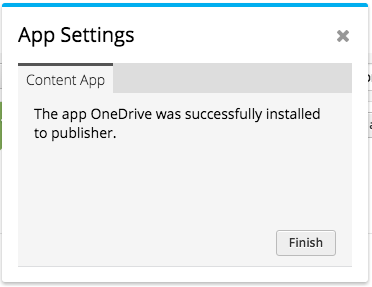
Once you’ve added your content source, you’ll be able to access it directly from the Compose box in your dashboard. You can also access it in the Publisher section of your dashboard, under Content Sources. View Full Article >>


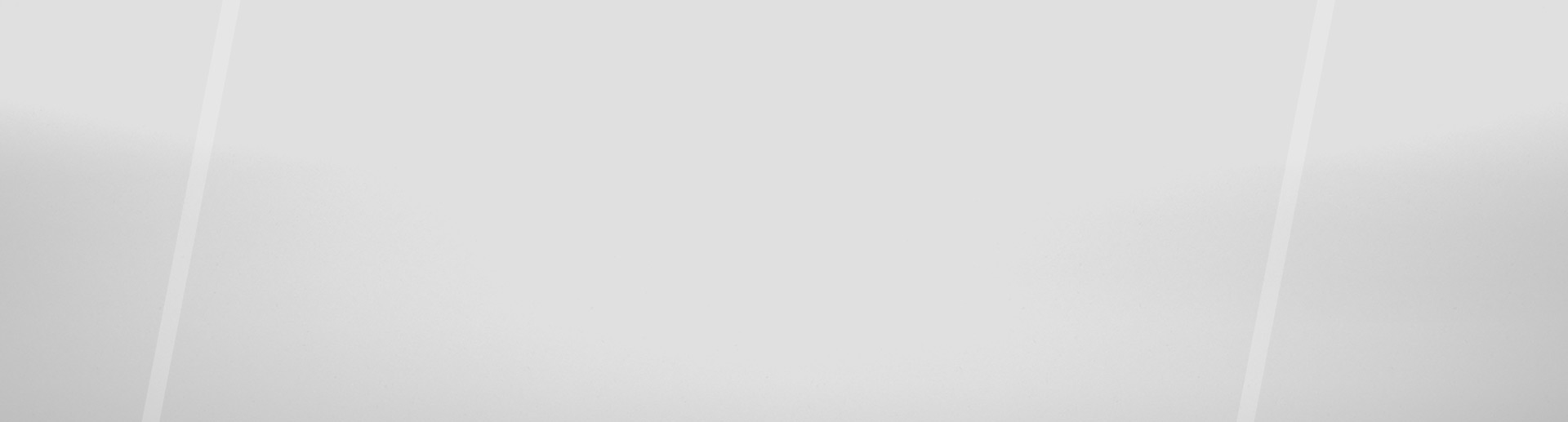

Sorry, the comment form is closed at this time.